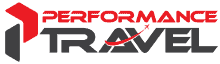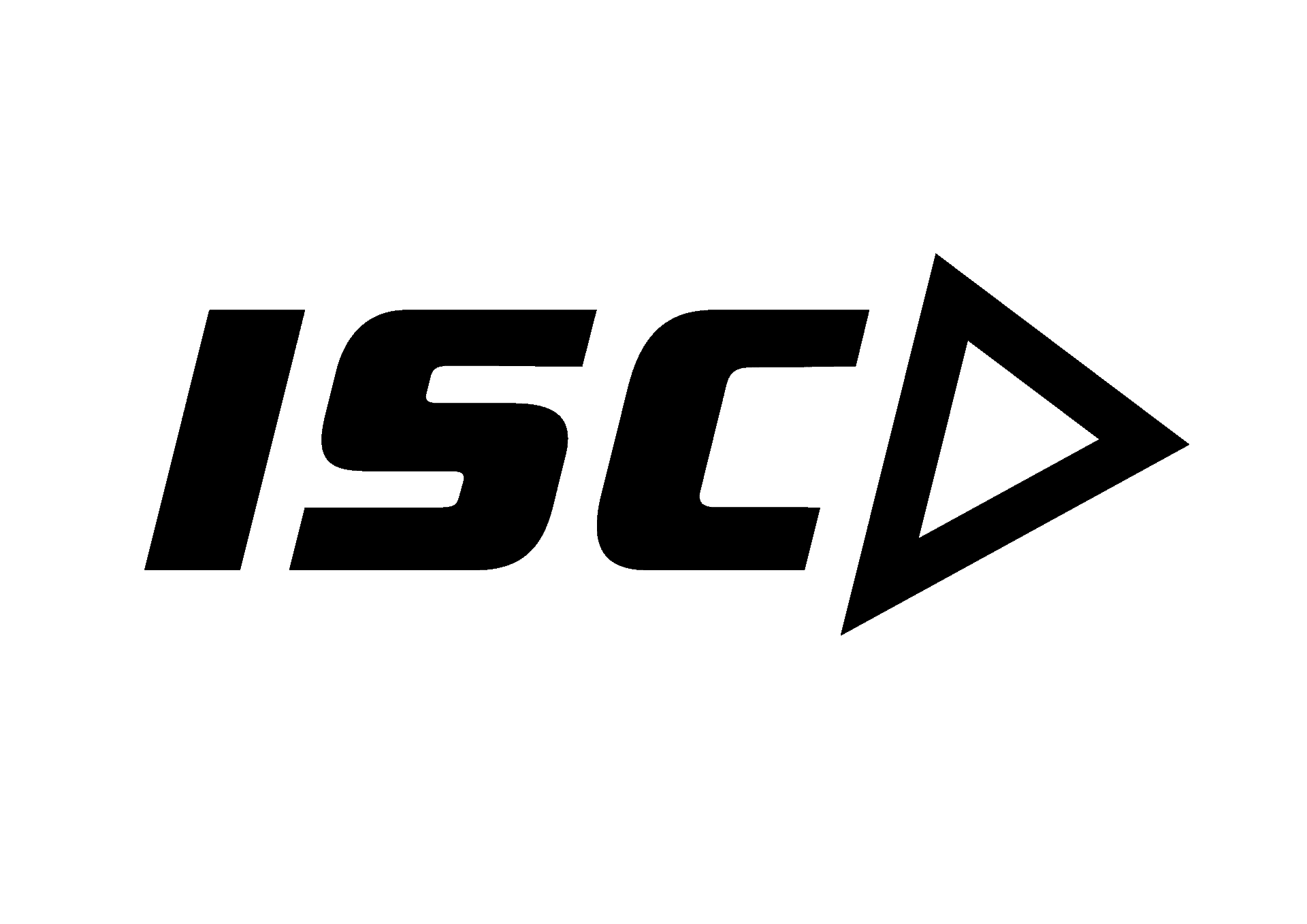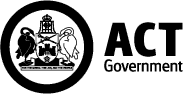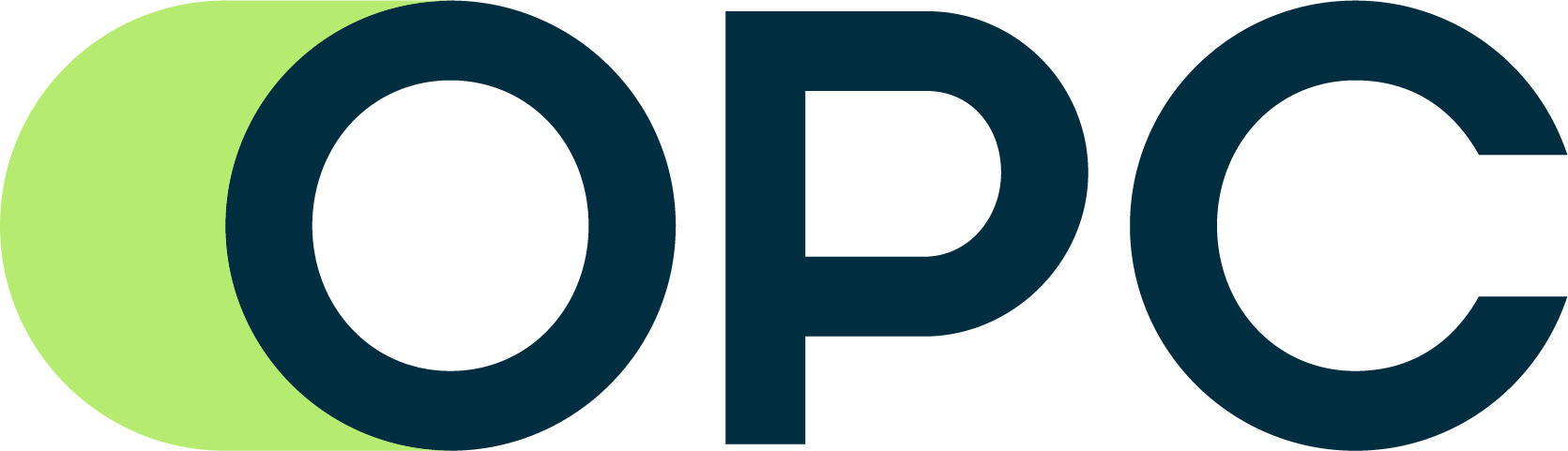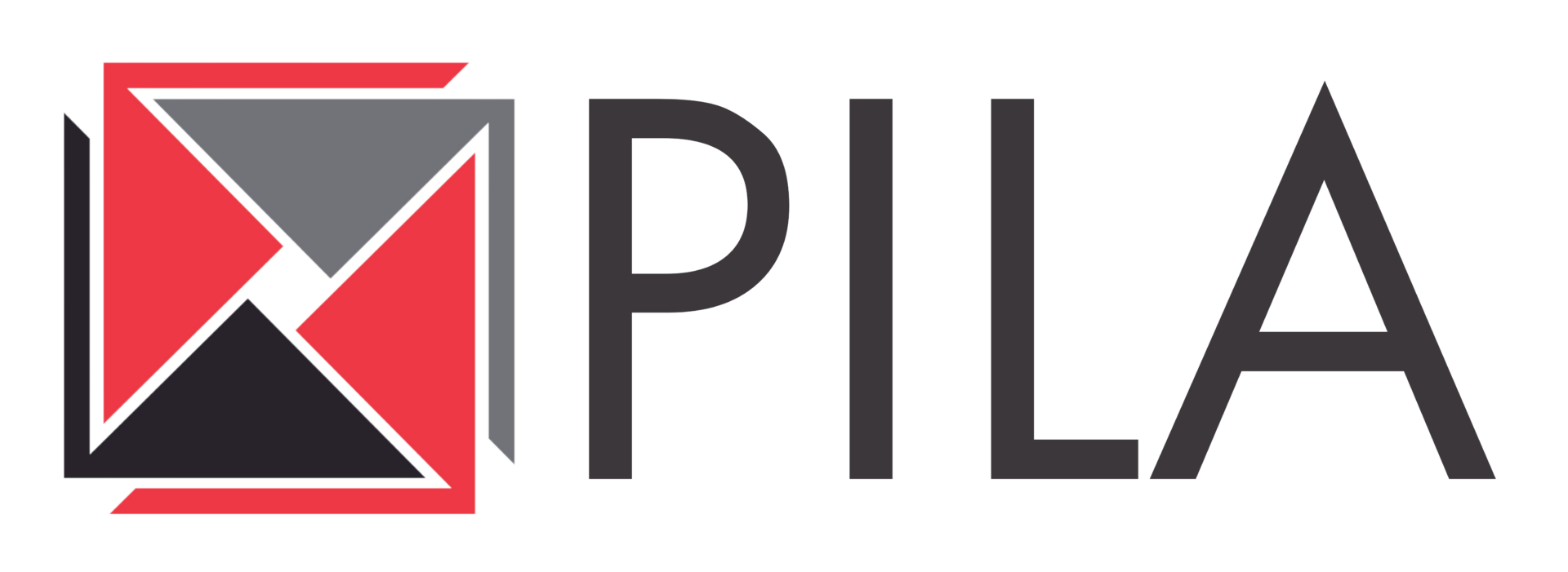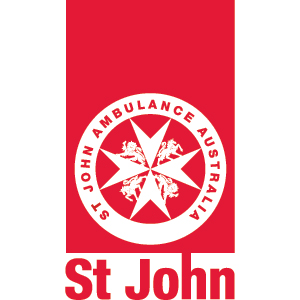How to add a Card in the ETS
This page provides you with everything you need to know about adding a Card in the ETS using Dribl.
Do I have to enter Cards in the ETS?
For ALL Matches (except MiniRoos), you (the Referee) must enter the details of each card that was issued during the Match to a Participant (Player or Team Official).
To enter a Card in the ETS:
- Select the Team logo of the Participant that was issued with the card.
- Select the Participant who received the card.
- Select the offence the Participant was sanctioned for.
- Enter the time (minutes) and period of when the card was issued.
Do I have to record the time of when the Card was issued in the ETS?
You (the Referee) must record the time of when a Card was issued when completing the ETS.
Entering the time of a Card is a 2-step process:
- Select which period the event occurred (Normal Time, Extra Time, or Penalties).
- Enter the exact minute that the event occurred.
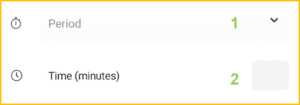
If the Card was issued during Kicks from the Penalty Mark, you are not required to enter the specific minute into the Time (minutes) box.
When selecting which Period the Card was issued in, there are 3 options to choose from, which includes:
- Normal Time – The card was issued in either the 1st half or 2nd half of a Premiership or Championship Match.
- Extra Time – The card was issued in either the 1st half or 2nd half of Extra Time in a Championship Match.
- Penalties – The card was issued during Kicks from the Penalty Mark in a Championship Match.
How do I add a Card?
To add a Card in the ETS:
- Press the ‘Cards‘ button in the Game section.
- Press the ‘+‘ button on the Cards page.
- Press the Team logo of the Player who has received the Card.
- Enter the details of the Card that was issued.
How do I add a Yellow Card?
PLayer Yellow Card
To add a Yellow Card for a Player:
- Select the Player who received the YC.
- Press the field labelled ‘Offence’ to select the correct YC offence.
- Select the YC offence that the Player was cautioned for.
Team Official Yellow Card
To add a Yellow Card for a Team Official:
- Select the Team Official who received the YC.
- Press the field labelled ‘Offence’ to select the correct YC offence.
- Select the YC offence (TO-Y1 to TO-Y8) that the Team Official was cautioned for.
How do I add a second Yellow Card?
PLayer (Second) Yellow Card
If a Player receives a second Yellow Card in the same match and is subsequently sent off, you must record the 2x individual Yellow Card offences that the player was cautioned for in the ETS.
Dribl will identify that the Player has already received a YC, and will convert the 2nd YC automatically into the offence ‘R7-01 Second Yellow Card’.
EXAMPLE: A Player is cautioned for Unsporting Behaviour (Y1) in the 35th minute. The player is cautioned again in the 63rd minute for Delaying the Restart of Play (Y4).

Team Official (Second) Yellow Card
If a Team Official receives a second Yellow Card in the same match and is subsequently sent off, you must record the 2x individual Yellow Card offences that the Team Official was cautioned for in the ETS.
Dribl will identify that the Team Official has already received a YC, and will convert the 2nd YC automatically into the offence ‘R7-01 Second Yellow Card’.
EXAMPLE: A Team Official is cautioned for Dissent by word (TO-Y1) in the 35th minute. The Team Official is cautioned again in the 85th minute for acting in a provocative way (TO-Y2).
![]()
How do I add a Temporary Dismissal?
To add a Temporary Dismissal (TD) for a Player:
- Select the Player who received the TD.
- Press the field labelled ‘Offence’ to select the correct TD offence.
- Select the offence labelled ‘TD‘.
How do I add a second Temporary Dismissal?
If an (on-field) Player receives a second Temporary Dismissal (TD) in the same match and is subsequently sent off, you must record the 2x individual TD offences that the Player received in the ETS.
A Send-Off Report must be submitted.
EXAMPLE: A Player receives a TD in the 40th minute. The Player receives a second TD in the 70th minute.
![]()
How do I add a Red Card?
PLayer Red Card
To add a Red Card for a Player:
- Select the Player who received the RC.
- Press the field labelled ‘Offence’ to select the correct RC offence.
- Select the offence labelled ‘R – Player Red Card‘.
Team Official Red Card
To add a Red Card for a Team Official:
- Select the Team Official who received the RC.
- Press the field labelled ‘Offence’ to select the correct RC offence.
- Select the offence labelled ‘TO-R – Team Official Red Card‘.
How do I check the Cards that I have added in the ETS?
When you have added a card, the details of the card that was issued will appear on the ‘Cards’ page, which includes:
- The minute that the card was issued.
- The Offence Code (including the colour of the card that was issued).
- The name and shirt number of the Player who received the card.
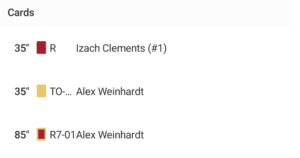
It is YOUR responsibility to check the information that is listed on the Cards page is correct before proceeding to the next section of the ETS.